A comprehensive guide to use our Ticket Support System

Written by Linh_Blueskytechco
Last updated
We understand the importance of providing effective customer support. As part of our commitment to enhance your experience, we have implemented a ticket support system designed to streamline the communication process and resolve your queries promptly. This guide aims to provide you with a comprehensive understanding of how to utilize our ticket support system effectively, ensuring a smooth and satisfactory support experience.
1. Creating a Ticket
Step 1 : Visit our website and log in to your account. If you don’t have an account, please register for an account.
Step 2 : Please click Submit a ticket
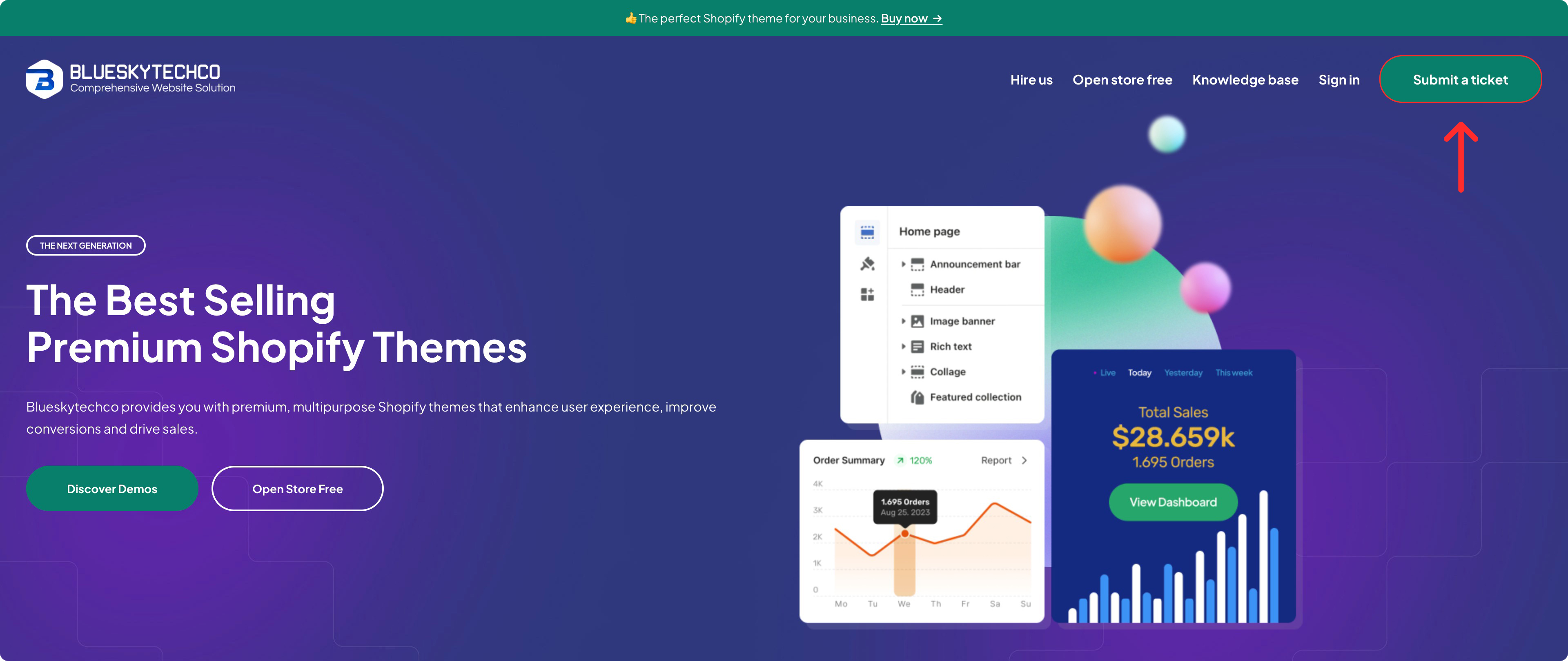
Step 3 : Fill in the necessary details, including a clear and concise description of the issue or request.
Product: Select which product you need to get support.
Category: Select the appropriate category for your inquiry from the provided options. If your issues related to Technical issues or How to use our theme, we will require to fill in License code:
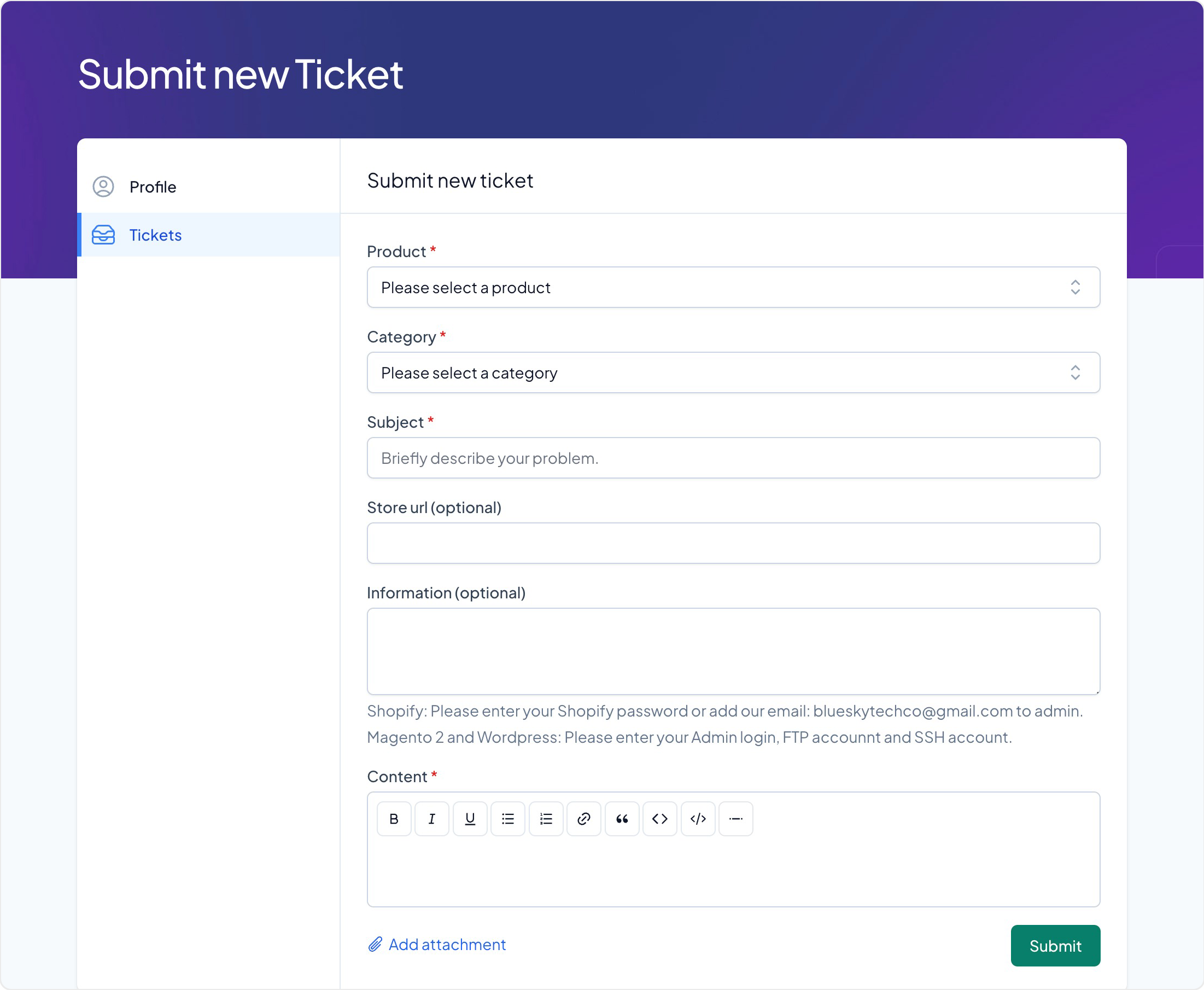
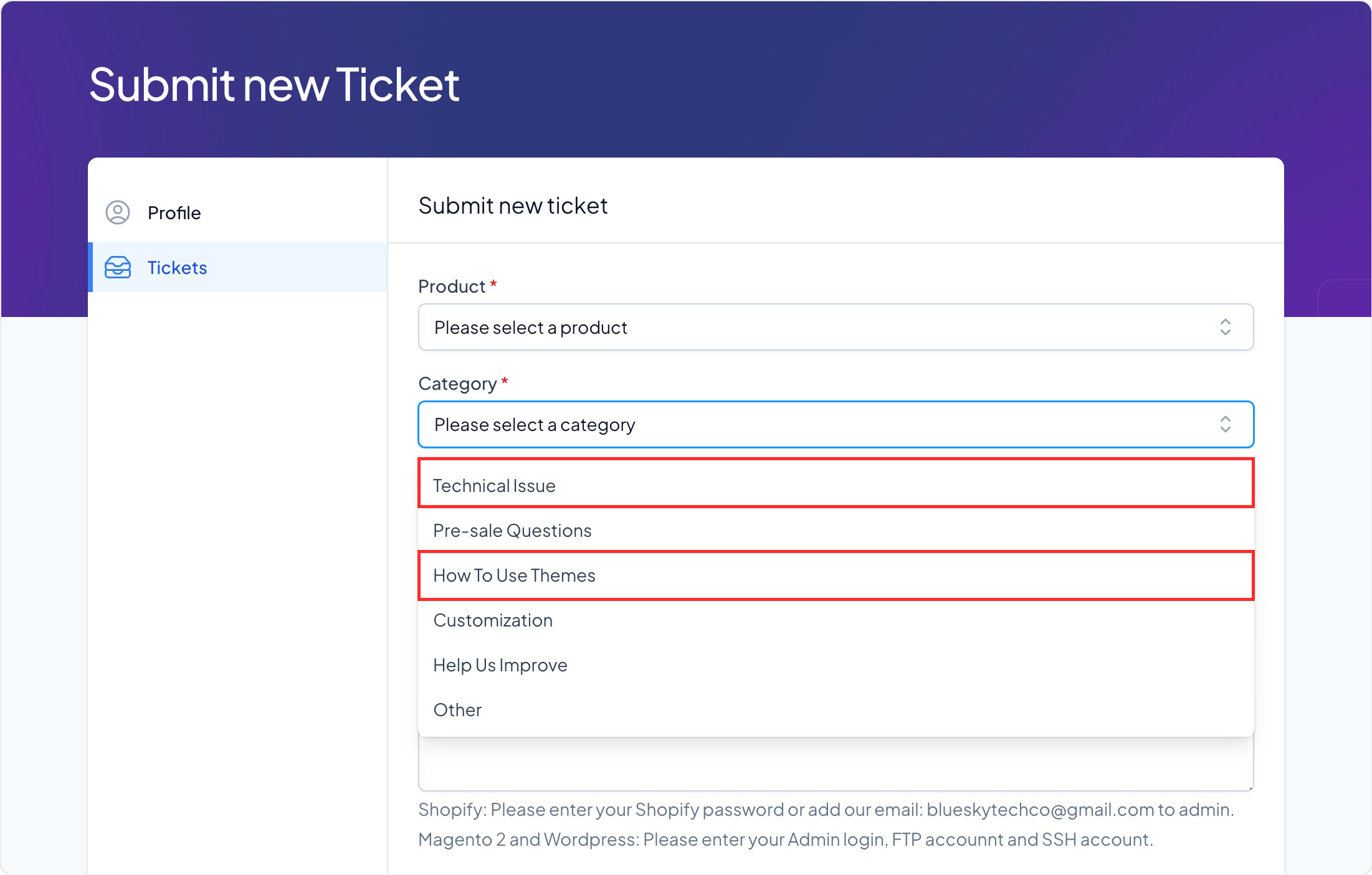
Regarding to your information, we will check support period to inform you. If your license code is expired support time, you need to renew it to get support.
Please follow this link to get your purchase code if you forgot it.
Subject: Please summary your requirement.
Store Url: It is optional to provide us your existing store url and we can check direct on your site.
Information: Please tell more about your Information/your store if need.
Content: Please tell more about your requirement on detail as much as possible.
Add attachment: Attach any relevant files or screenshots to help us understand your concern better.
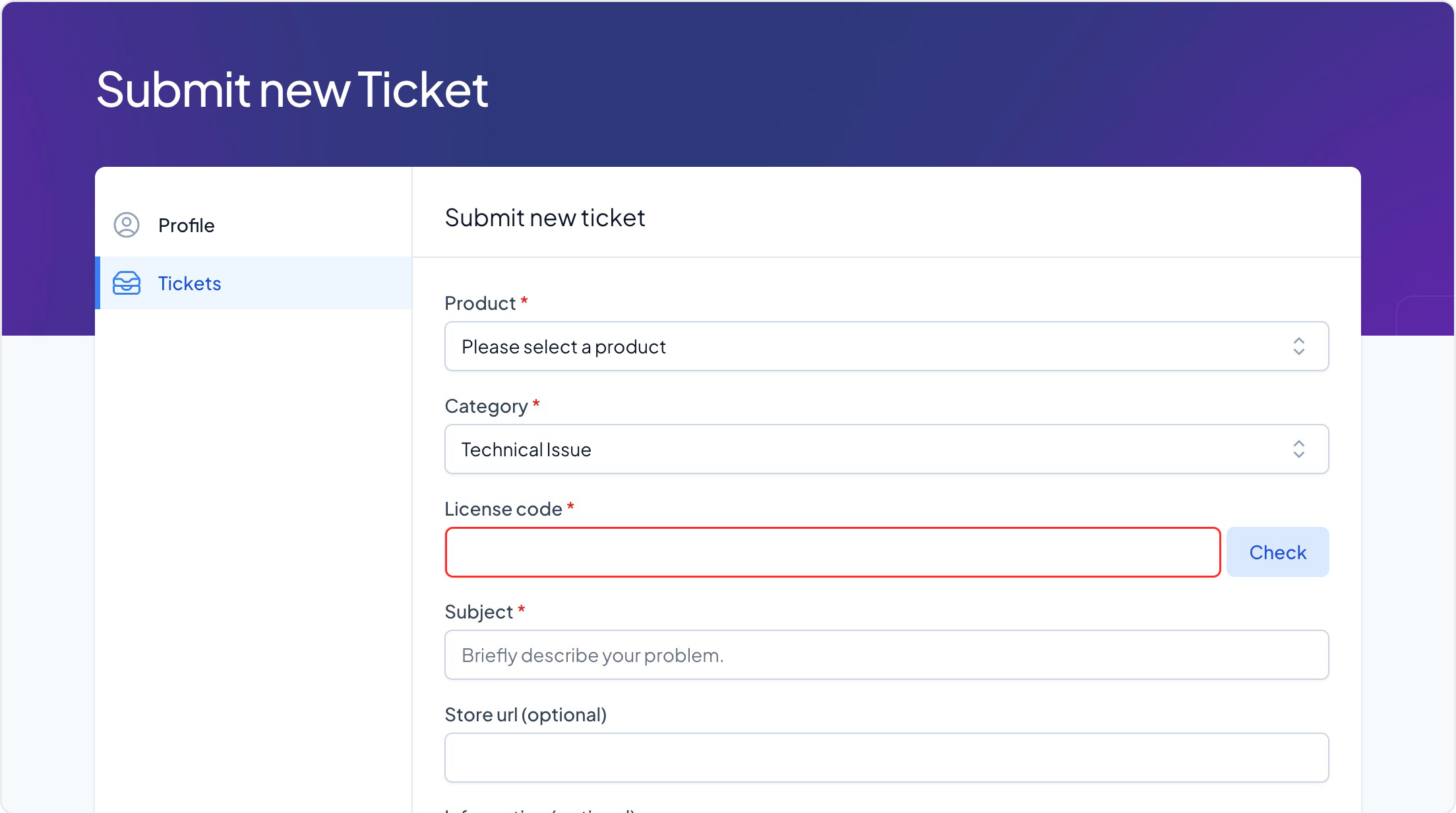
After finishing fill in all information, please click on Submit button.
Step 4: Created ticket successfully
We will check and respond via your email that used to register account on system. Please access your email to check and respond if need.
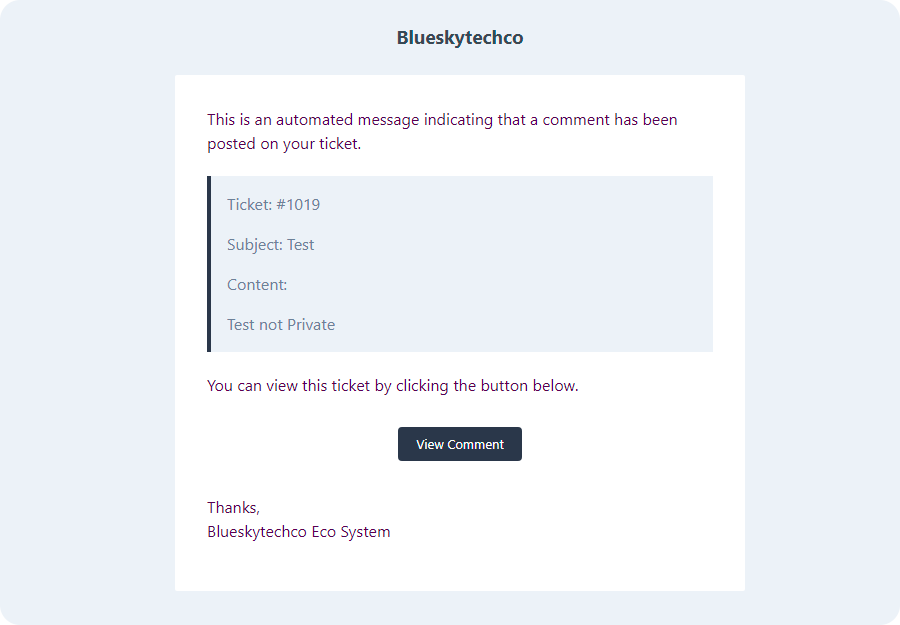
2. Ticket Management:
Once you have created a ticket, it is important to keep track of its progress. Here's how to manage your tickets effectively:
Step 1: Access the "Tickets" section in your account dashboard to view all your active and resolved tickets.
Step 2: Check the ticket status regularly to stay updated on any progress made.
Step 3: Click on a specific ticket to view the entire conversation history related to the issue.
Step 4: If you have additional information or need to provide updates, simply reply to the ticket thread.
3. Ticket Etiquette:
To ensure a smooth communication process, it is vital to follow certain guidelines:
Be clear and specific in describing your issue or request.
Avoid using technical jargon unless necessary; use plain language that is easily understandable.
Maintain a respectful and professional tone throughout your interactions.
Provide any additional information or context that may help our support team resolve your query efficiently.
Avoid sharing sensitive personal information or account credentials in the ticket thread.
4. Response Time:
Our support team strives to respond within 24-48 hours during working days (Monday to Friday, GMT+7). Rest assured, we are committed to addressing your concerns as quickly as possible. In the meantime, please be patient and refrain from creating multiple tickets for the same issue.
5. Escalating a Ticket:
In rare cases where you feel your issue has not been adequately resolved, you can escalate the ticket by following these steps:
Step 1: Send an email to our dedicated escalation address, which will be provided in the ticket resolution email. Email:blueskytechco@gmail.com
Step 2: Clearly state the reason for escalating the ticket and provide any supporting evidence or documentation.
Step 3: Our escalation team will review the ticket and take appropriate action to ensure a satisfactory resolution.
Conclusion:
Our ticket support system is designed to streamline communication and provide you with efficient assistance. By following the steps outlined in this guide, you can make the most of our support system and help us resolve your queries effectively. We appreciate your patience and cooperation, and we are committed to providing exceptional customer support to enhance your experience with our services.
We are very happy and grateful for your interest in our theme and support. If you love our theme, please support us by rating 5 stars and leaving a review on Themeforest.
Login to Themeforest => Click to Profile icon and select Downloads
Select Umino item from your Downloads list, Click to icon Stars from Rate this item box
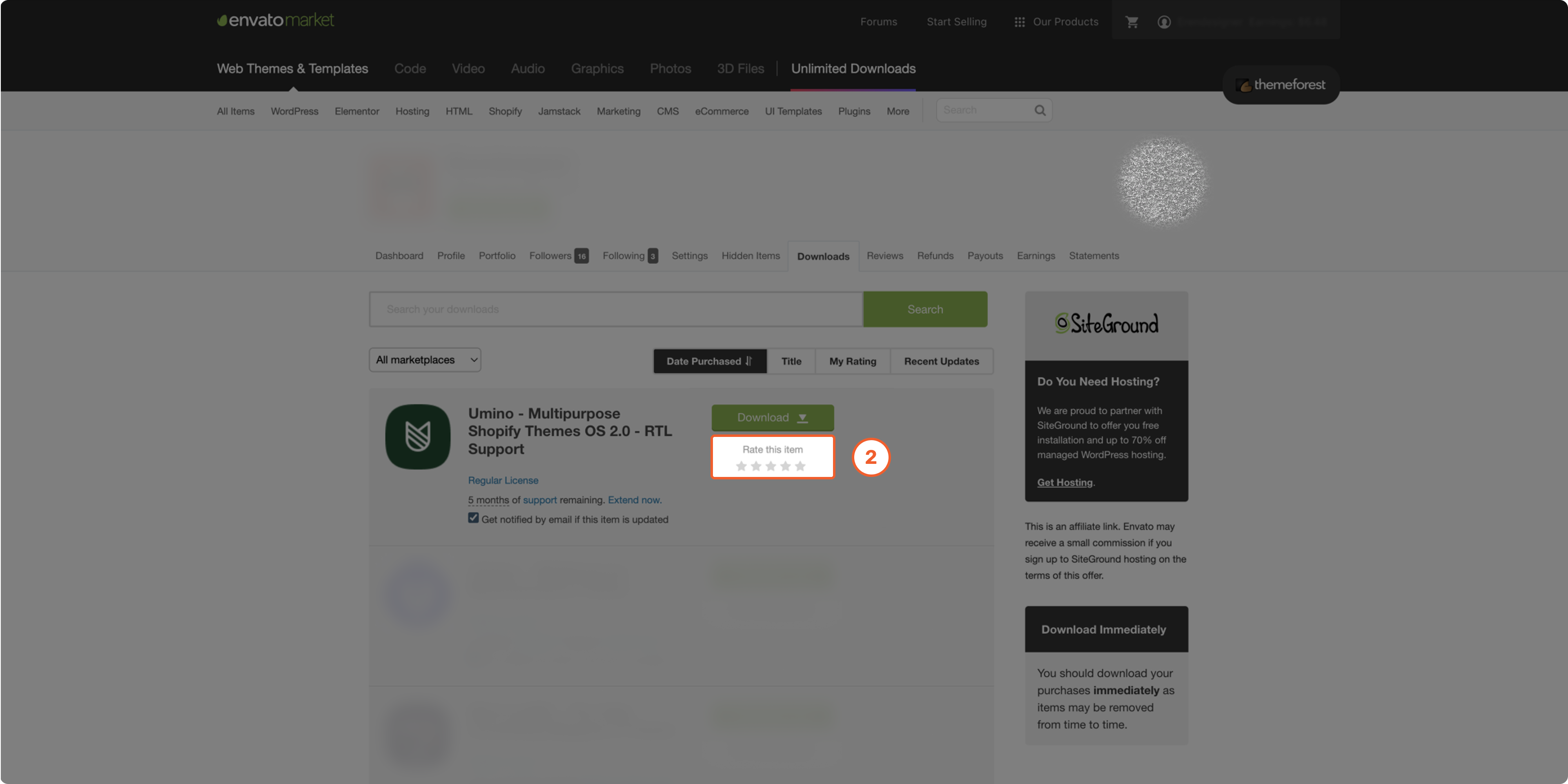
The Review this item popup will be shown up. Please Hover to 5 stars, select Main reason for your rating, leave a Comments and click to Save review
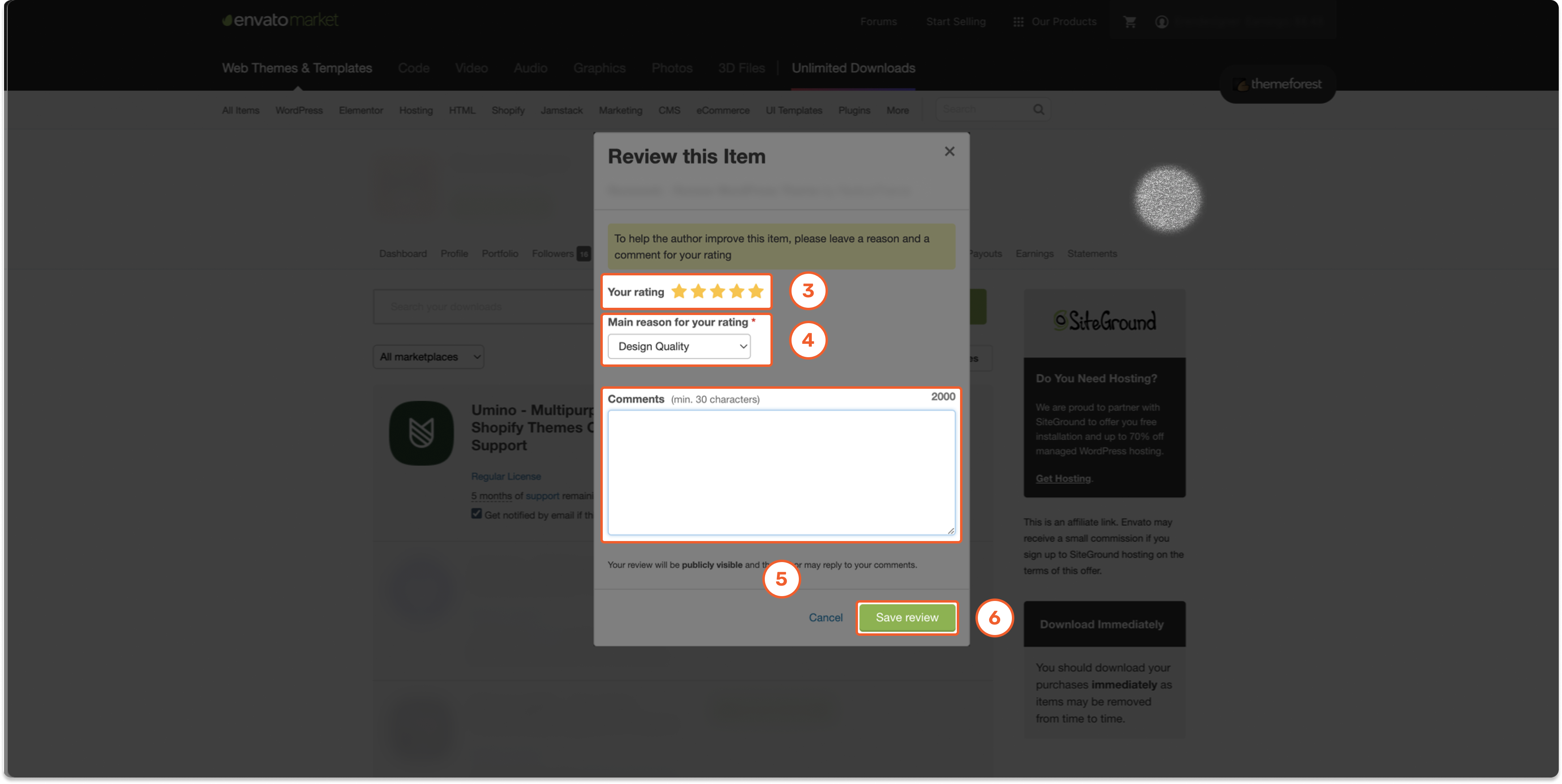
Your review is a great motivation for us to improve and bring even more quality products.